You can begin your search for your leads on your DASHBOARD. You can always get to this screen by clicking on the LOGO in the upper left hand corner when you are logged in.
Please Note: The image on the Search will constantly change, so although the image will be different the Search process is the same.
1. Enter ‘WHERE’ you would like to search.
The WHERE can be a City, County, State, Zip or a Specific Address.
- As you type in this field, you will see a 'menu' of options appear below this field. You will need to make a selection from this list. To Select, click the box to the left of the option.
PLEASE NOTE: For the next 3 filter options (Property , Lead & Owner Types) Not selecting an option will include ALL Lead Types. These options will be available on the 'Results' screen and you will be able to make adjustments at that time.
2. Select the PROPERTY Types.
To select a TYPE, click on the box to the left of Type.
You will also see an 'ARROW' icon to the Right of each selection. This will open up Options for this Type.
Clicking the 'BOX' to the LEFT of the Type will selection ALL options for that Type or you can select Individual options from the Menu.
For example, in the screen shot we have clicked on the ARROW to the right of Apartments.
* * This opened a menu showing, Multi-Family, Apartment House, Garden Apartment, & Dormitory.
** If Multi-Family is the only option selected, then only Multi-Family apartments will display. However if you Selected 'Apartment' (like in this screenshot) , this would select ALL options within the Apartment menu.
** You have an option to 'SEARCH' for a Type. You will see a Search option at the top of the Property Types Menu.
** To Search, Enter in the Property Type.
** Then, click the box to the left of the results you would like to include.
3. Select LEAD Types:
You will see a Toggle labeled 'Much Match All Selected'.
** This means is the Results must match all lead types selected. Disabling this means results only need to match one or more of the lead types selected.
** Wondering what each TYPE means? Click HERE or you can hover your cursor on each TYPE, then you will see a '?' appear to the right.
Click the '?' and you will see how we have defined & identified each lead Type.
4. Select the OWNER Types
** To Select, click the box to the LEFT of each type. Leaving them all 'Unselected' will include ALL types.
5. Click on SEARCH
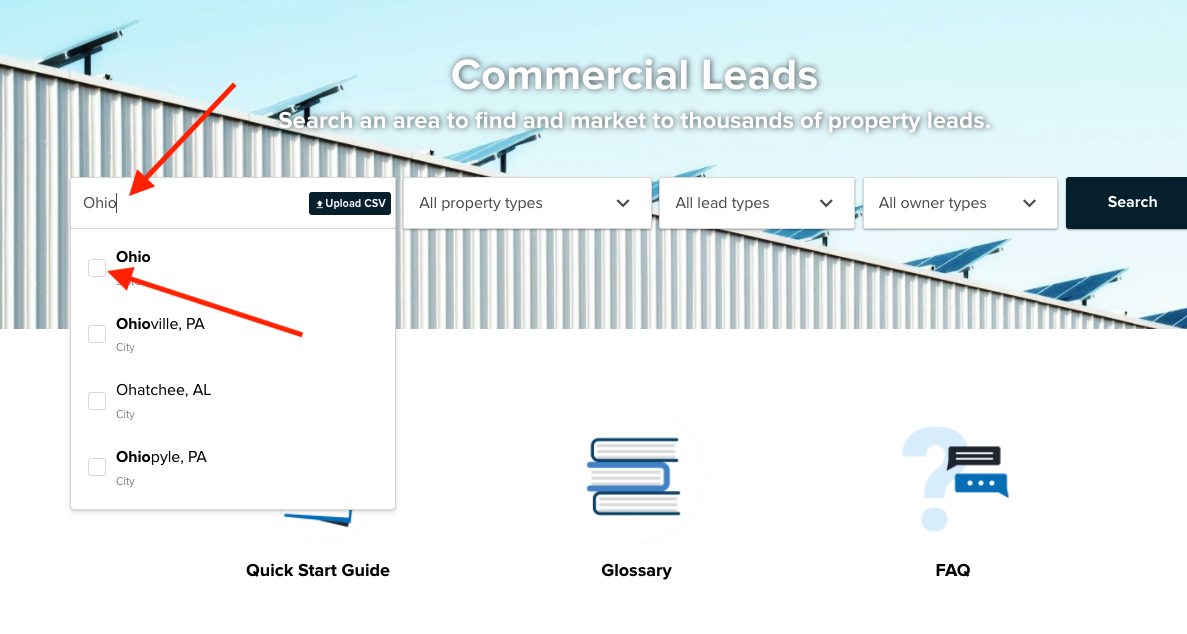
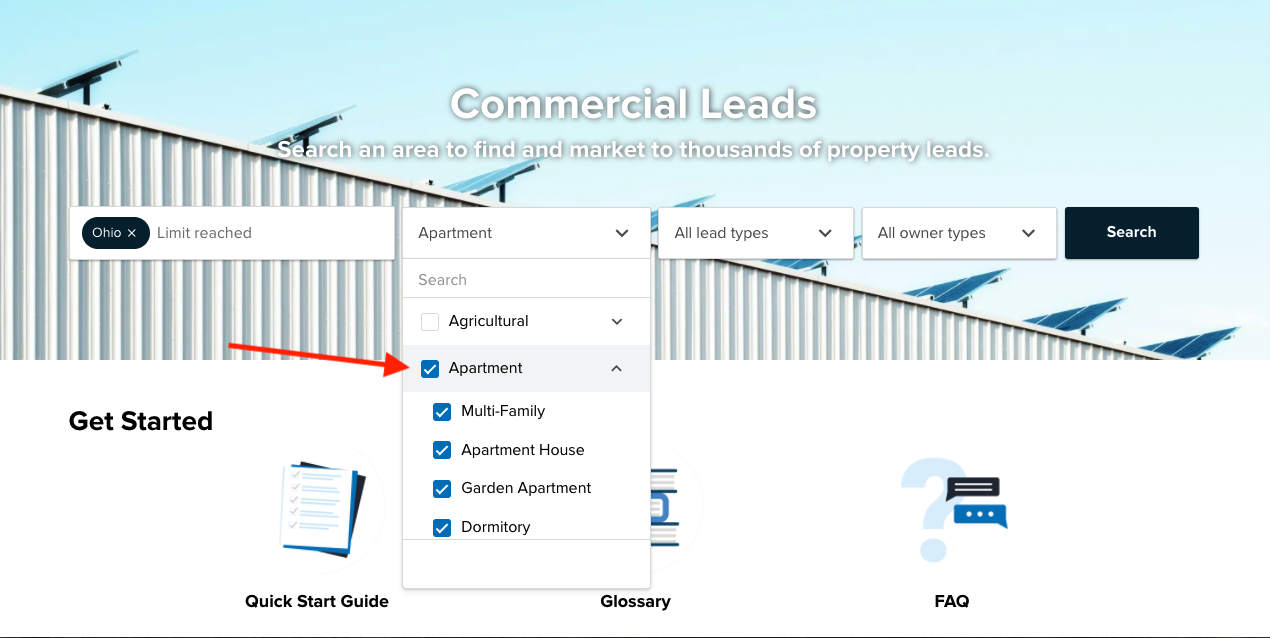
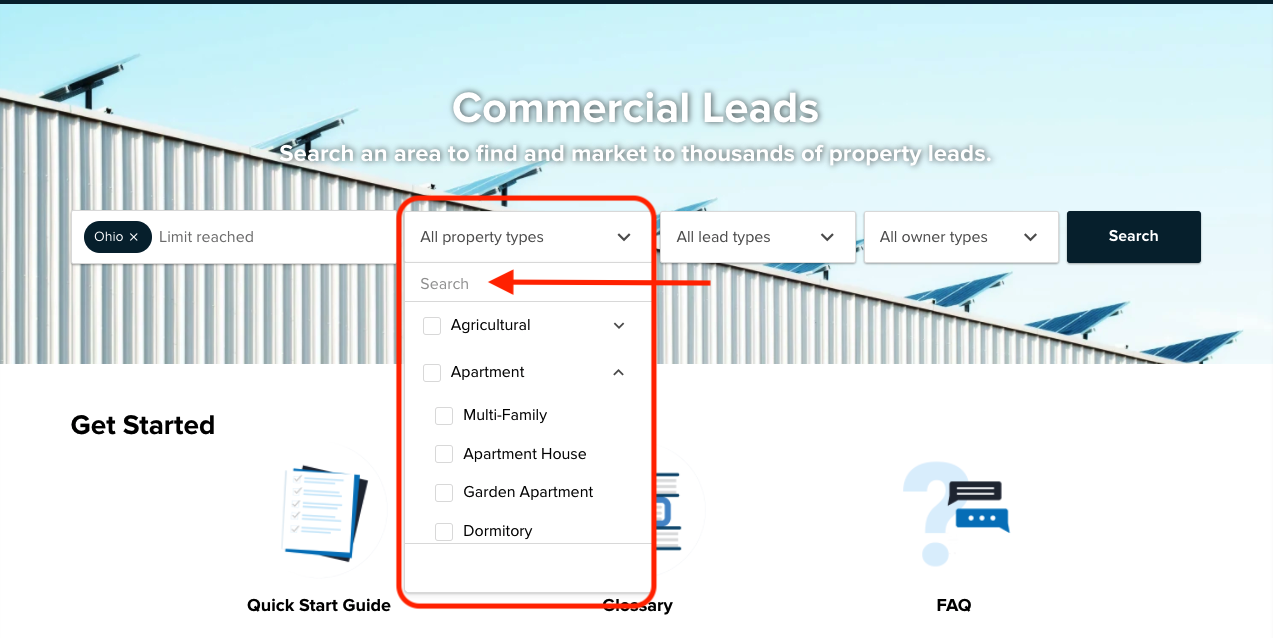
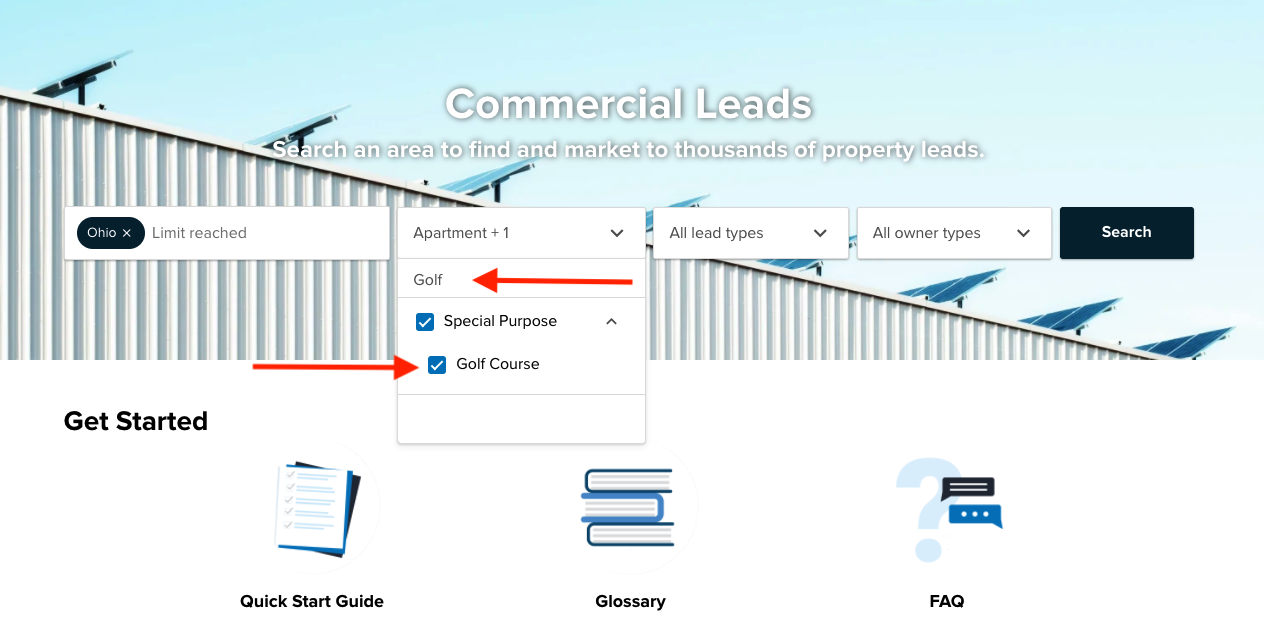
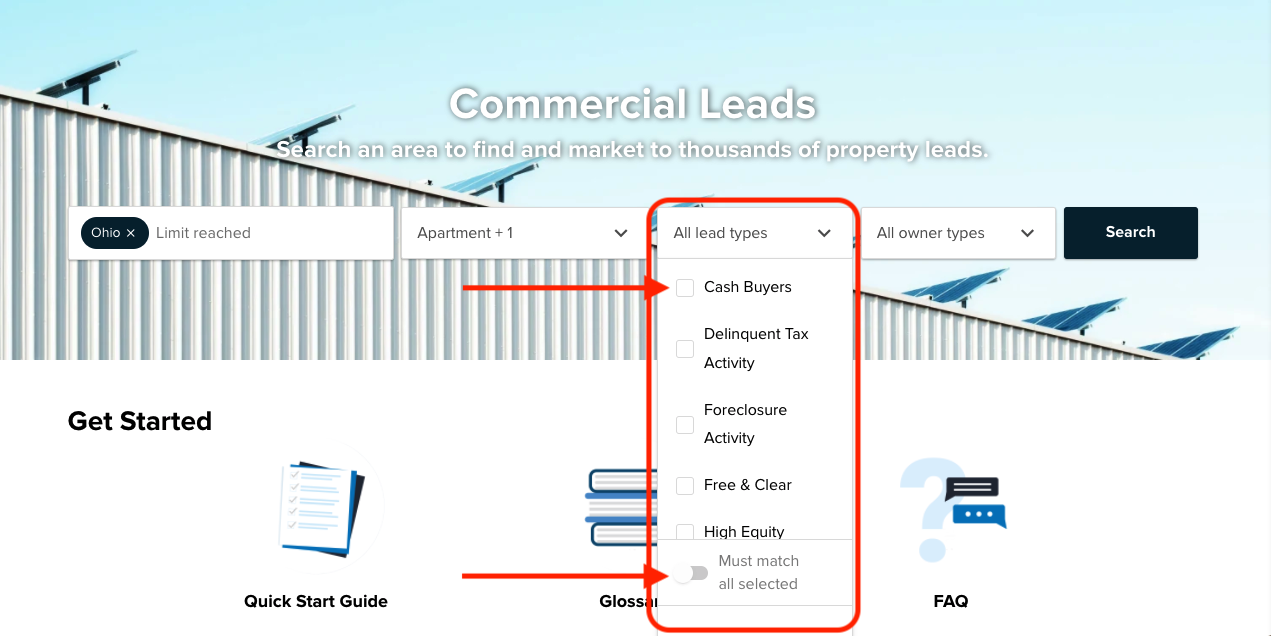
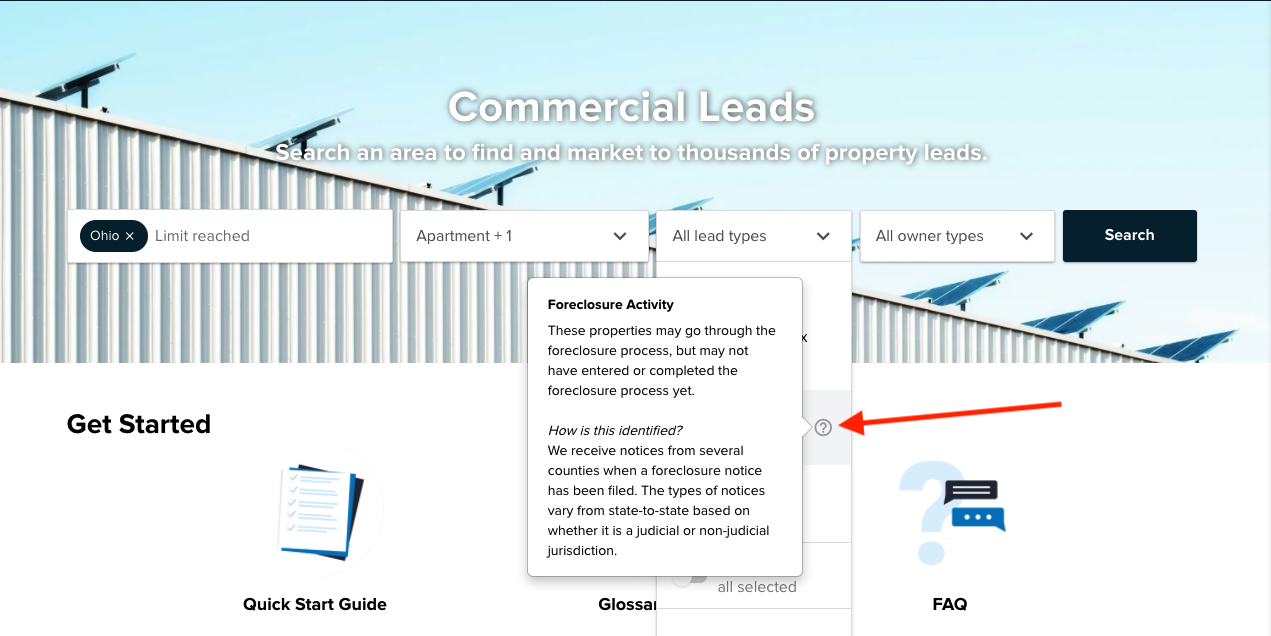
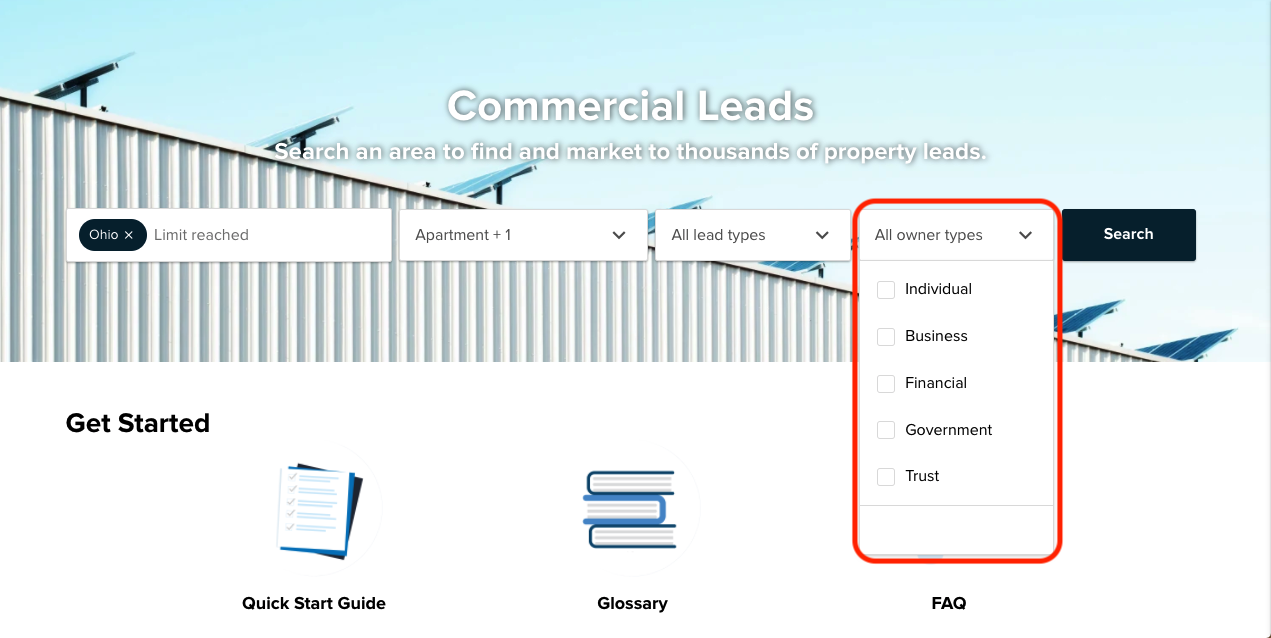
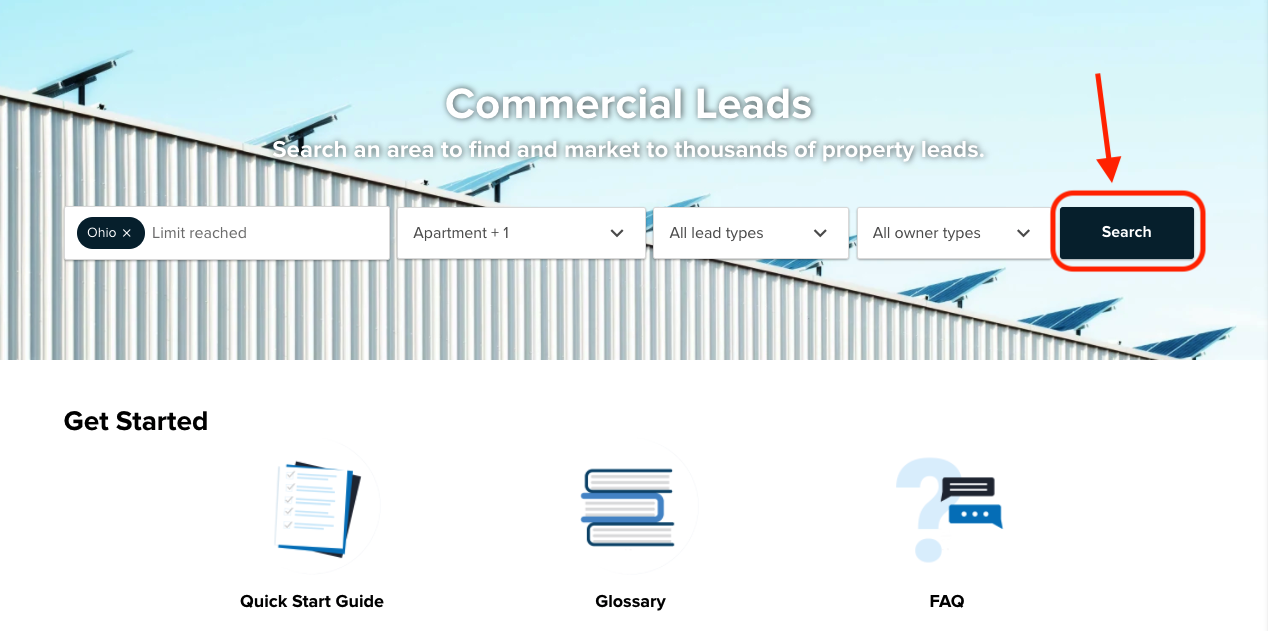
Josh Tobias
Comments